Want to put an end to an online meeting? How about overlaying credits?

A couple of days ago, I stumbled upon this video from Scott Hanselman and wanted to replicate it. All I needed is Microsoft Powerpoint and OBS Studio.
Create the animation
First, I created the following slide in Powerpoint. I set the background color to #00ff00 and moved the textbox "just" out of the picture.
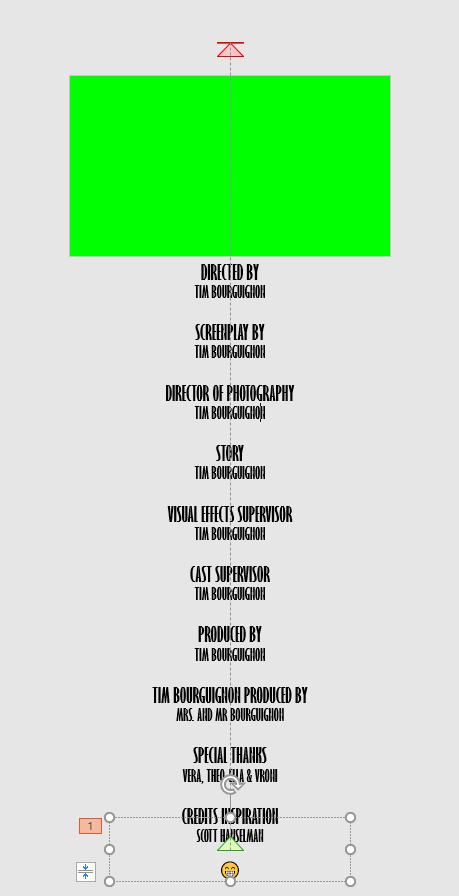
Then I added a "Motion Path / Line" animation, moving the text from under the frame to above it.
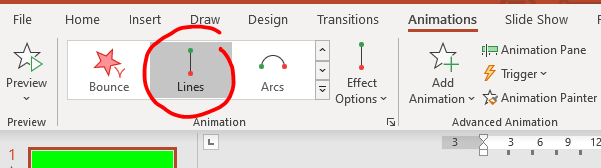
You should now have such an animation.
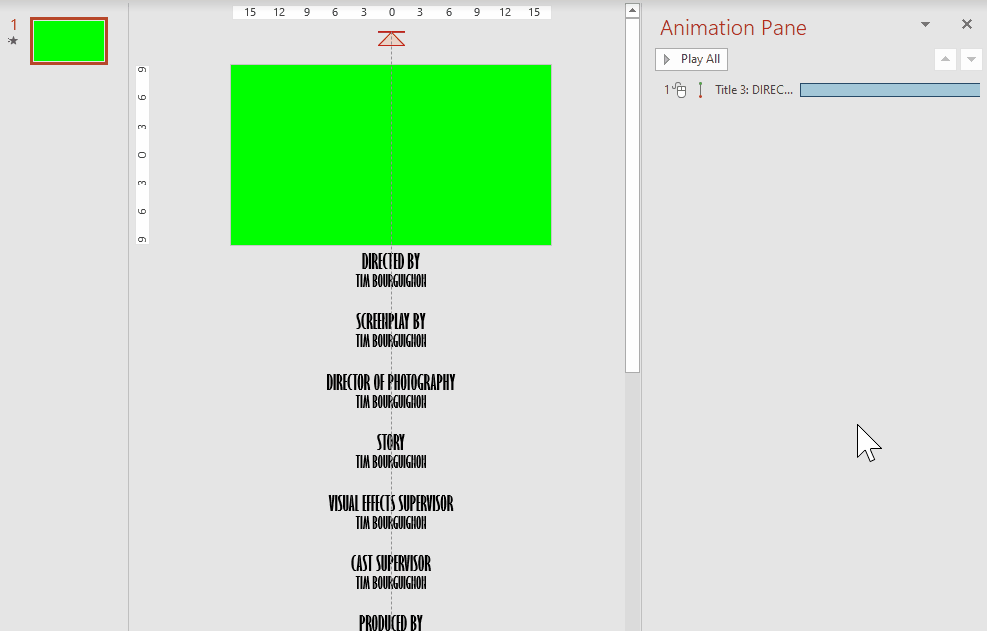
Finally, I changed the text color to white and used the "File / Export / Create a Video" function to create an mp4 video out of it.
Note: you could also use Powerpoint directly and thus be more flexible in changing your text. But I haven't found how to set up OBS to start the animation right away when I transition to the right scene. Thus the video indirection.
Integrating it in OBS
First, if not already done, create a new scene with just your camera. This scene will be your baseline. Then duplicate this scene to add the overlay. The camera placement should remain the same to give the feeling that you just added the overlay.
In your duplicated scene, add your video as a "Media Source." Make sure the video is first in the list and thus "over" the camera.
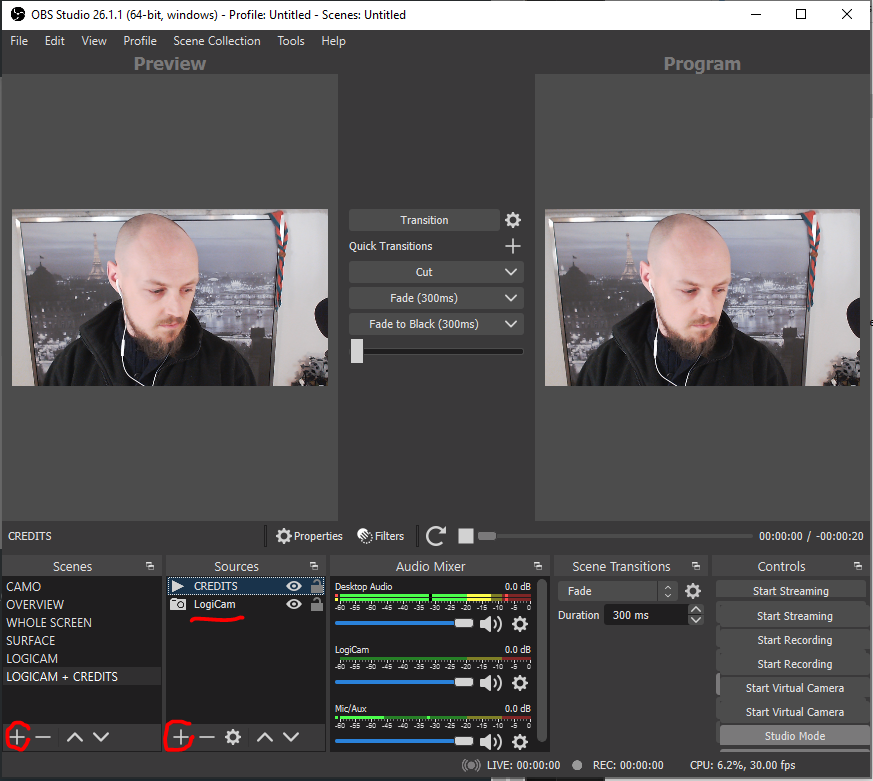
Here are the settings I used for the "Media Source":
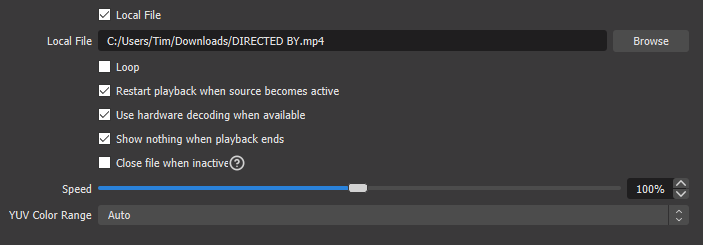
If you now "Transition" from your baseline scene to the duplicated scene, you should see the video running over your camera:
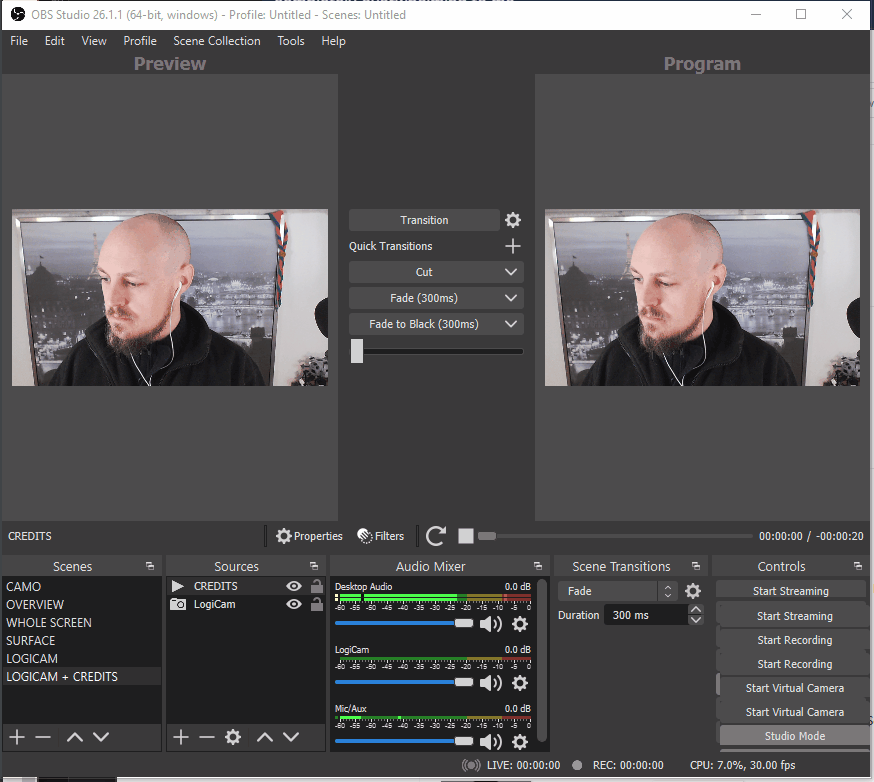
The last missing piece is to make the "green" color transparent. For that, do a right-click on your "Media Source," then "Filters," and then add a "Chroma Key Effect filters." Set the color to the one you chose in Powerpoint and play with the "Similarity" to achieve the correct transparency effect.
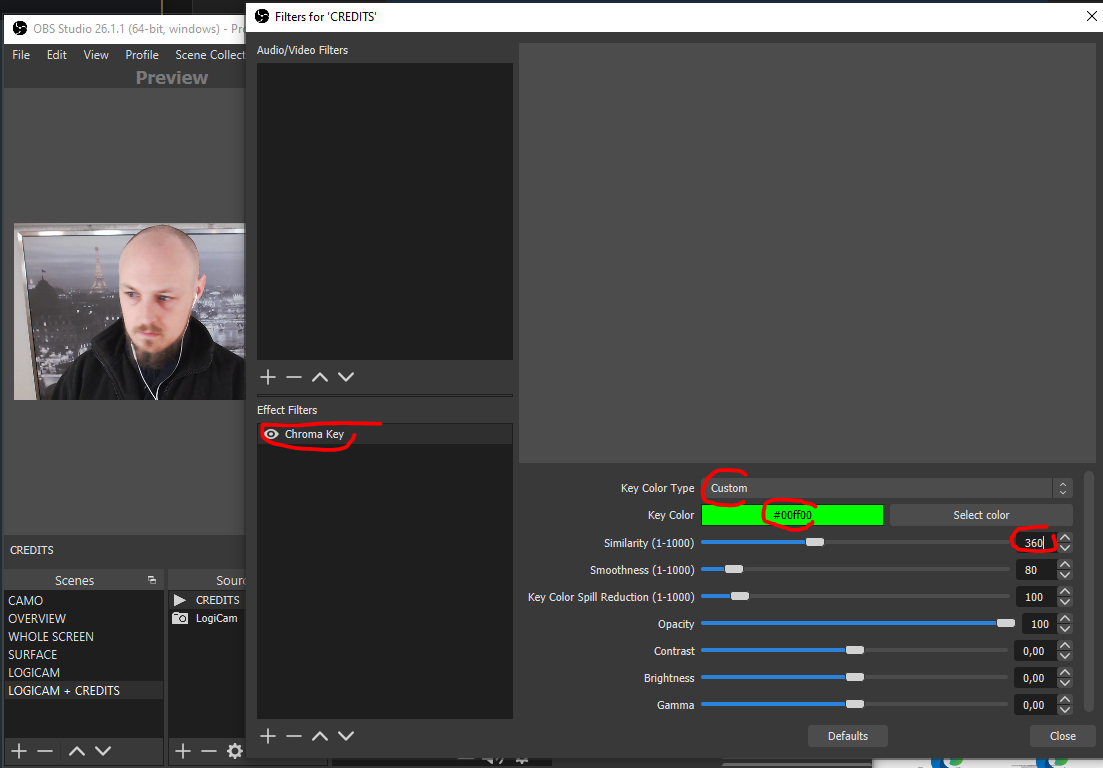
Your all set. Now go wild in your credits and use it to end your meetings on a funny note!

Alternative way
As Dominik correctly stated on Twitter, OBS can do that (or 98,2% of it I would add) already without the use of PowerPoint. Instead of a "Media Source", add a "Text Source".
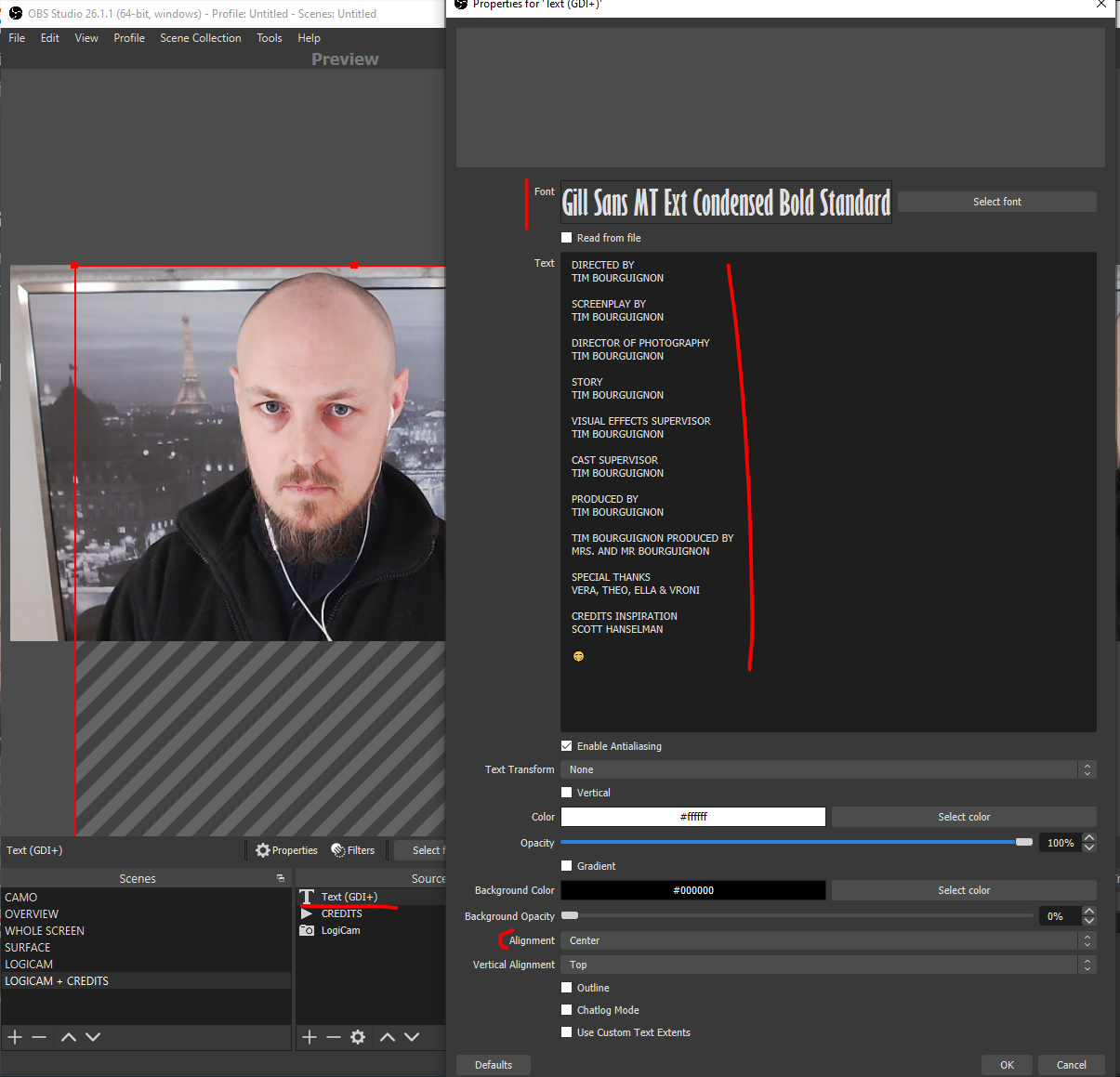
Then right-click on your "Text Source / Filters" and add a "Scroll" filter. Set the horizontal scrolling to 0 and the vertical scrolling to whatever speed suits your needs:
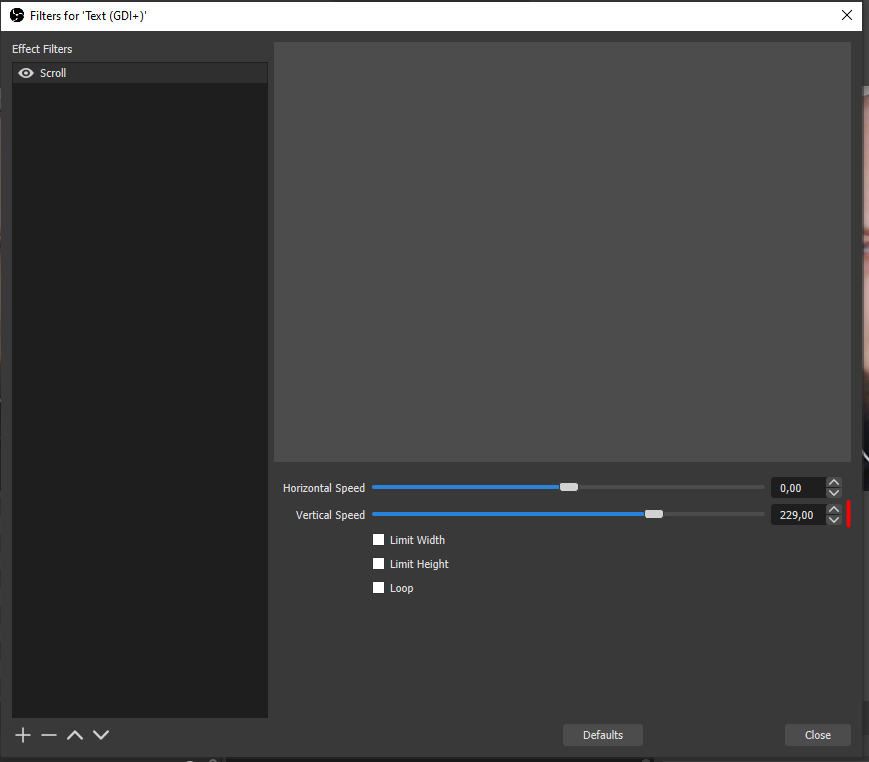
I didn't chose this option for two reasons:
- OBS doesn't support smileys and can only change the font of the whole text. If you pay attention to the credits I created with PowerPoint, my name is always 4 point smaller than the "roles".
- I couldn't get the OBS text to work reliably. Somehow, the only way I can make it reliable is to tick the "Loop" box. Otherwise, I don't get the credits to show. If you know what I'm doing wrong, please tell me!

